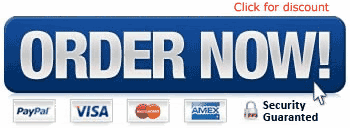The people ask me one question frequently: How can I upload music to my brand new mp3 player?
Well, for some of you guys and galls this is easy question. But out there are peoples, for which it is difficult to progress. Here I will try to explain this process - concisely.
Kindle 3G
Ok, so, if you buy your mp3 players from the store or online and the device is brand new, you must have a box. Where is your new player, of course and some other important things. Those things are:
Installation CD, USB cable, earphones, recharger and maybe one or two more extras.
Installation CD - this is important, because its necessary for connection between MP3 player and Computer. This CD will help your Operating System to recognize the device. If you have Windows 2003 and above, maybe there is no need to install anything, but you still must have a CD in the box - in any case. For Example, Windows XP in 90% of cases will recognize your player automatically, when you have connected it with USB cable. This CD is also known as Driver CD or User Manual CD.
You must turn on your mp3 player and plug the cable with it. Then plug the other jack in to the computer. Now your device is connected to your PC. Now, if Windows recognizes the player automatically, messages will appear, like - "New Hardware Device Found" and "Hardware Installed and Ready to Use". In this case, when your mp3 player is installed, go to My Computer and look for the new icon, called "Removable Storage Device", or the icon may also be named with the name of you player. For Example: SciFlux Mp3 Player Device or something like that.
If windows cant recognize your player, then you must to use the Driver CD. Put it in the CD or DVD Drive. Usually this CD`s are with "autorun" feature. Just wait, do nothing and after few seconds the installing application will appear. Look at the possibilities. You must see something like "Install" or "Install Drivers" or something different, but very similar to "Install" or "Drivers". Follow the setup. Usually this process is short and easy, all you have to do is to click "Next" and "Finish" on the end. When you do this ... your player is now installed. And again - go to My Computer and look for the new icon - this is your mp3 player.
So, you have installed you mp3 player already. Your Player Storage device will be located in My Computer, like I say before. All you have to do now is to click on it twice. When the digital player is brand new, there will be nothing - empty. So, go to your hard drives, locate your music files. When you choose the music files you like to upload to the mp3 player, just copy them. Select -> Copy. Then go to Your mp3 player icon in My Computer ( the new icon, remember?), double click it ... and PASTE. Wait the copying process to complete and you are done. Now, switch OFF the USB cable and enjoy your music.
So, its ease, right? I hope this article, will be helpful for some of you guys and galls.
Christmas Sales Kindle Keyboard 3G, Free 3G + Wi-Fi, 6" E Ink Display 201
Dec 21, 2011 22:59:32
Click for larger image and other views

Christmas Sales Kindle Keyboard 3G, Free 3G + Wi-Fi, 6" E Ink Display Overview
The all-new Kindle has a new electronic-ink screen with 50 percent better contrast than any other e-reader, a new sleek design with a 21 percent smaller body while still keeping the same 6-inch-size reading area, and a 15 percent lighter weight at just 8.7 ounces. The new Kindle also offers 20 percent faster page turns, up to one month of battery life, double the storage to 3,500 books, built-in Wi-Fi, a graphite color option and more—all for only 9, and still with free 3G wireless—no monthly bills or annual contracts.
SAVE NOW on Christmas Sales Offers below!
Available In Stock. |
| This Christmas Kindle Keyboard 3G, Free 3G + Wi-Fi, 6" E Ink Display is cheap and shipping as well. |
Price : Click to Check Update Prices Please. |